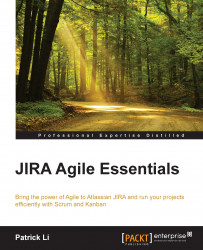Before we can install JIRA Agile, we first need to make sure we have everything we need. Firstly, you will need to have an account on the my Atlassian website (http://my.atlassian.com). You should have an account when installing JIRA and the account should have your JIRA license. If you wish to try the product, you can sign up and create an account for an evaluation purpose.
The easiest way to get JIRA Agile is to install it directly from JIRA, via the Universal Plugin Manager (UPM). To do this, you will need to have an account with JIRA System Administrator global permission, and perform the following steps:
-
Click on the cog icon
 from the top right-hand corner of the screen and select the Add-ons option.
from the top right-hand corner of the screen and select the Add-ons option.
Type in
JIRA Agilein the search box and hit the Enter key on your keyboard. This will search Atlassian Marketplace and automatically find the latest version of JIRA Agile that is compatible with your version of JIRA, this is shown in the following screenshot:
Click on the Free trial button for JIRA Agile in the search result list.
Review and accept the end user agreement from Atlassian Marketplace. Once you have accepted the agreement, JIRA will automatically download and install JIRA Agile for you.
Enter your Atlassian ID (your Mac account) when prompted and click on the Log in button, as shown in the following screenshot. This will automatically generate for you a 30 day trial license for JIRA Agile:

After the 30 day trial license has been generated and automatically applied, you will get a confirmation message similar to the following screenshot, indicating the version of JIRA Agile installed:

Click on the Get started button to take you to the Getting Started with JIRA Agile page as shown in the following screenshot:

As you can see, installing JIRA Agile is simple and straightforward. However, there might be times when you cannot use the Universal Plugin Manager (UPM). In these cases, you will need to manually download JIRA Agile from https://marketplace.atlassian.com/plugins/com.pyxis.greenhopper.jira onto your local computer first, then upload and install it via the UPM.
You might want to do a manual installation if you need to install a specific version of JIRA Agile due to version compatibility issues or other bugs with the latest release. Another reason would be if your JIRA does not have access to Atlassian Marketplace due to network or firewall settings. To manually install JIRA Agile:
Go to the preceding link and click on the Download link to get the add-on file.
Go back to JIRA and click on the cog icon in the top right-hand corner and select the Add-ons option.
Select the Manage add-ons option from the left-hand panel.
Click on the Upload add-on link:

Select the downloaded add-on file, and click on the Upload button.
After you have uploaded the add-on, you will need to generate an evaluation license. You can do this by either going to https://my.atlassian.com or the Marketplace page and clicking on the Try it free button.