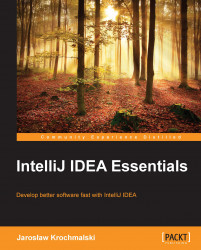To start running the test, pick the run configuration you created from the drop-down menu as shown here:

Next, click on the Run icon, select Run from the Run menu, or just use the Shift + F10 (PC) or control + R (Mac) keyboard shortcut, as you would do with an ordinary application.
Tip
To see the list of available configurations and swiftly select the one you want, use the following keyboard shortcuts: Shift + Alt + F10 (PC) or control + option + R (Mac) for the run configurations, or Shift + Alt + F9 (PC) or control + option + D (Mac) for the debug configurations.
During the execution, the progress bar will show the percentage of tests executed so far.
The test runner status bar indicates whether the tests have passed successfully. It will be green if everything passes and will turn red if at least one of the tests fails.
Sometimes there's a need to debug the test execution. You can debug the test in the same way as you do with every other debug configuration; select...