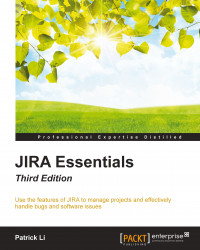JIRA allows you to create custom hyper-links for issues. This allows you to provide more information to the issue. For example, for a support-type issue, you can link it to a web page that contains information on how to resolve similar types of problems. Another example will be to link the issue to other related issues.
Issue linking is enabled by default when you first install JIRA. Issue linking is configured globally, so once it is enabled, it will become available for all projects in JIRA.
If issue linking is disabled, you can enable it by the following steps to enable issue linking. Note that you need to be a JIRA administrator:
Log in as a JIRA administrator user.
Browse to the JIRA administration console.
Select the System tab and then the Issue Linking option. This will take you to the Issue Link Administration page.
Click on Activate to enable issue linking in JIRA.
From this page, you will be able to see a list of Link Types available. A link type defines...