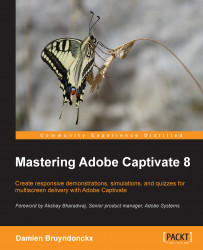In this section, you will associate an audio clip with the entire project. Usually, project-level audio is used to add background music, but again, nothing prevents you from adding other types of audio content at that level. To make sure that the music plays during the entire project, you will use a 15 to 30 seconds sound clip (called a sample) and make it loop for the duration of the movie.
In the next exercise, you will add background music to the Encoder Demonstration.
If needed, return to the
Chapter04/encoderDemo_800.cptxfile.Go to the Audio | Import To | Background menu item.
Choose the
Loop Acoustic.mp3file from the/sounddirectory of the CaptivateGalleryand click on Open.The Background Audio dialog box opens.
The Background Audio dialog informs you that the duration of the
loop Acoustic.mp3sound clip is 16 seconds, as shown in the following screenshot:
Some interesting options are situated in the lower part of the Background Audio dialog...