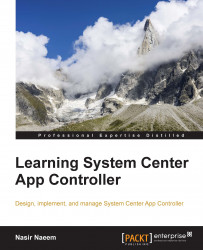In this section, we will be installing System Center 2012 R2 Virtual Machine Manager. Copy or mount the installation media onto the server by performing the following steps:
We have created a service account for VMM Service, named
srv_vmm. Add this account to the local administrators group on the VMM server.Extract the files by running the wizard. Right-click on the
Setup.exefolder and select Run as administrator.Click on the Install link, as shown in the following screenshot:
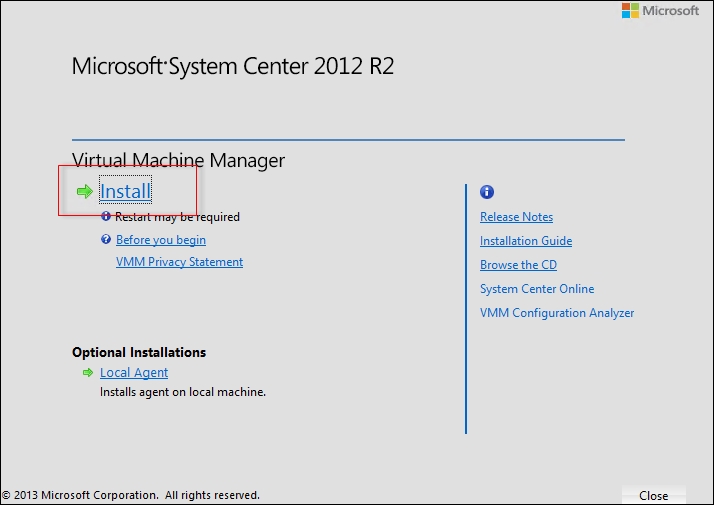
Select VMM management server on the Select features to install dialog box. Then click on Next.
On the Product registration information dialog box page, provide Name, Organization and Product key. Then click on Next.
Read and select the checkbox next to I have read, understood, and agree with the terms of the license agreement. Then click on Next.
Select an appropriate choice according to your organization in the Customer Experience Improvement Program dialog box...