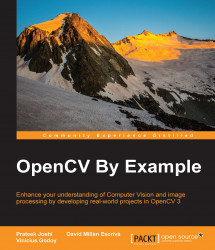The QT user interface gives us more control and options to work with our images.
The interface is divided into three main areas:
The toolbar
The image area
The status bar

The toolbar has the following buttons from left to right:
Four buttons for panning
Zoom x1
Zoom x30 and show labels
Zoom in
Zoom out
Save the current image
Show the properties windows
These options can be seen more clearly in the following screenshot:

The image area shows an image and a contextual menu when we push the right mouse button over the image. This area can show an overlay message at the top of the area using the displayOverlay function. This function accepts three parameters: the window name, the text that we want to show, and the period in milliseconds when the overlay text is displayed. If the time is set to 0, the text never disappears:
// Display Overlay
displayOverlay("Lena", "Overlay 5secs", 5000);
Finally, the status bar shows the bottom part of the window, the pixel value, and the...