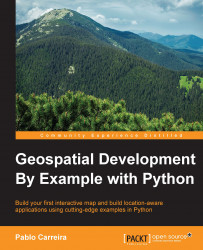IDEs are fancy text editors with tools and inspections regarding programming languages. You can surely use any text editor or IDE of your preference; none of the tasks in this book depends on the IDE, but an IDE will facilitate our work a lot because the suggested configuration will help you avoid mistakes and save time on typing, running, and debugging your code. The IDE checks the code for you and detects underlying errors; it even guesses what you are typing and completes the statements for you, runs the code with a simple command, and if there are exceptions, it provides links to the place where the exception occurred. For Windows or Linux, go to http://www.jetbrains.com/pycharm/ and click on the big orange button Get Pycharm Now. On the next page, select the free community edition.
Here are the steps you need to perform:
After the download finishes, open the downloaded file; the Setup Wizard will pop up.
Click on Next, and in the installation options, check both of the boxes: Create Desktop shortcut and Create associations.
Click on Next and continue the installation.
Unpack the downloaded file in a directory.
To open PyCharm, run
pycharm.shfrom the bin subdirectory. You can create a shortcut to it if you wish.
Tip
Downloading the example code
You can download the example code files for all Packt books you have purchased from your account at http://www.packtpub.com. If you purchased this book elsewhere, you can visit http://www.packtpub.com/support and register to have the files e-mailed directly to you.