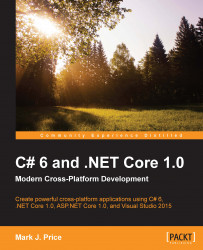To be able to create apps for the UWP, you must enable the developer mode in Windows 10.
Go to the Start Menu | Settings | Update & Security, and then click on Developer mode. Close the Settings app:

Start Microsoft Visual Studio 2015. In Visual Studio, click on File | Add | New Project…. In the Add New Project dialog, in the Installed Templates list, select Visual C#. In the center list, select Blank App (Universal Windows), type the name as Ch13_UWP, and then click on OK.
Set the solution's startup project to be the current selection.
In the Solution Explorer window, double-click on the MainPage.xaml file to open it for editing.
Modify the XAML to put a Button element inside a StackPanel. Add the event handler by choosing New Event Handler, so that a method is created in the code-behind file:
<StackPanel VerticalAlignment="Top">
<StackPanel Orientation="Horizontal">
<Button Margin="6" Padding="6" Name="clickMeButton...