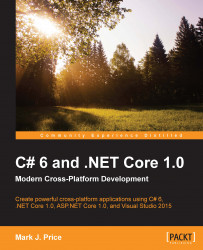Now, let's make a simple ASP.NET Core web application.
You will enter some commands in the Terminal prompt to:
Create a new directory named
HelloWeband move into itCreate two files named
startup.csandproject.jsonStart Visual Studio Code so that we can edit the files in an IDE
Here are the commands to enter:
cd ~ mkdir HelloWeb cd HelloWeb touch startup.cs touch project.json code .
In Visual Studio Code, click on the startup.cs file on the left-hand side and then enter these statements:
using Microsoft.AspNet.Builder;
using Microsoft.Extensions.Logging;
namespace HelloWeb
{
public class Startup
{
public void Configure(IApplicationBuilder app, ILoggerFactory loggerFactory)
{
loggerFactory.AddConsole();
app.UseIISPlatformHandler();
app.UseStaticFiles();
app.UseWelcomePage();
}
}
}Click on the project...