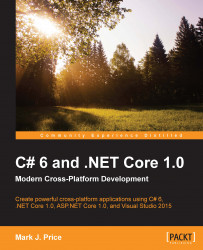Before we can run the quiz, we need to configure it to use the cross-platform Kestrel web server, and host it on .NET Core.
In the Solution Explorer window, in the Ch16_QuizWebApp project, double-click on Properties, click on the Debug tab, and set the following options:
Set the profile to web (the Kestrel cross-platform web server)
Check the box for Use Specific Runtime and choose the latest version
Set the platform to .NET Core
Set the architecture to x64, as shown in the following screenshot:

Save your changes, and then in the Visual Studio toolbar, choose the web profile:

Start the application by pressing F5. Note that the Kestrel web server has started and is hosted on the CoreCLR for 64-bit CPUs:

Start Microsoft Edge and enter the following into the address box:
http://localhost:5000/
Note that when the browser's width is too small, the list of quizzes on the home page uses a vertical layout instead of two quizzes side by...