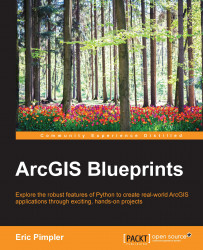The last thing that we need to do before writing our script to automate the process of generating the map book is add dynamic text to the layout. Dynamic text includes a title, a page number, a label for an adjacent page number, and other items added to the margins of the map. Dynamic text items are necessary when we have text items that will change for each map that is created. We'll also add a north arrow and scale bar:
First, we'll add the north arrow and scale bar. In Layout View inside ArcMap, add a north arrow and scale bars, as shown in the following screenshot. You don't have to select the same style as mine:

Now, we'll add the page number. If necessary, open the Data Driven Pages toolbar and navigate to Page Text | Data Driven Page Name from the toolbar.
The page number will be placed directly in the center of the main data frame for the map. Drag it just above the first scale bar, as shown in the following screenshot. You may want to make the text...