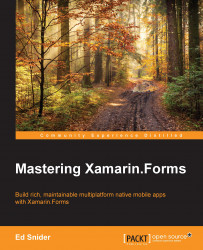In the previous chapter, we set up a new, live backend service hosted in Microsoft Azure. The service contains a single table, Entry, which houses all log entries for our TripLog app. Currently, the Entry table is available anonymously. In this section, we are going to change the permissions on the Entry table to require each request to contain an access token associated with an authenticated user.
In order to enforce authentication to access our backend service, we need to make a simple configuration change to the Entry table.
Select your TripLog Mobile App in the Azure portal.
Click Settings.
Click Easy Tables in the MOBILE section of the Settings pane and then select the Entry table, as shown in the following screenshot:

Click the Change permission button, as shown in the following screenshot:

Change each of the table permissions to Authenticated access only. Then, click the Save button at the top of the pane.

Now...