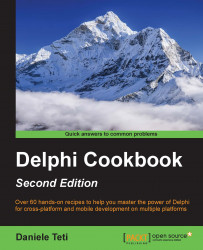XML stands for eXtensible Markup Language (http://en.wikipedia.org/wiki/XML) and is designed to represent, transport, and store hierarchical data in the trees of nodes. You can use XML to communicate with different systems, and store configuration files, complex entities, and so on. They all use a standard and powerful format. Delphi has had good support for XML for more than a decade now.
All the basic XML-related activities can be summarized with the following points:
Generate XML data
Parse XML data
Parse XML data and modify it
In this recipe, you will see how to carry out all these activities.
Create a new VCL application and drop three TButton and a TMemo. Align all the buttons as a toolbar at the top of the form and the memo to the remaining form client area.
From left to right, name the buttons
btnGenerateXML,btnModifyXML,btnParseXML, andbtnTransformXML.The real work on the XML will be done by the
TXMLDocumentcomponent. So, drop one instance of the form and set itsDOMVendorproperty toOmni XML.We will use static data as our data source. A simple matrix is enough for this recipe. Just after the implementation section of the unit, write the code that follows:
type TCarInfo = ( Manufacturer = 1, Name = 2, Currency = 3, Price = 4); var Cars: array [1 .. 4] of array [Manufacturer .. Price] of string = ( ( 'Ferrari','360 Modena','EUR', '250,000' ), ( 'Ford', 'Mustang', 'USD', '80,000' ), ( 'Lamborghini', 'Countach', 'EUR','300,000' ), ( 'Chevrolet', 'Corvette', 'USD', '100,000' ) );
We will use a TMemo to display the XML and the data. To keep things clear, create a public property called
Xmlon the form and map its setter and getter to theMemo1.Lines.Textproperty. Use the following code://…other form methods declaration private procedure SetXML(const Value: String); function GetXML: String; public property Xml: String read GetXML write SetXML; end; //…then in the implementation section function TMainForm.GetXML: String; begin Result := Memo1.Lines.Text; end; procedure TMainForm.SetXML(const Value: String); begin Memo1.Lines.Text := Value; end;
Now, create event handlers for each button. For
btnGenerateXML, write the following code:procedure TMainForm.btnGenerateXMLClick(Sender: TObject); var RootNode, Car, CarPrice: IXMLNode; i: Integer; s: String; begin XMLDocument1.Active := True; try XMLDocument1.Version := '1.0'; RootNode := XMLDocument1.AddChild('cars'); for i := Low(Cars) to High(Cars) do begin Car := XMLDocument1.CreateNode('car'); Car.AddChild('manufacturer').Text := Cars[i][TCarInfo.Manufacturer]; Car.AddChild('name').Text := Cars[i][TCarInfo.Name]; CarPrice := Car.AddChild('price'); CarPrice.Attributes['currency'] := Cars[i][TCarInfo.Currency]; CarPrice.Text := Cars[i][TCarInfo.Price]; RootNode.ChildNodes.Add(Car); end; XMLDocument1.SaveToXML(s); Xml := s; finally XMLDocument1.Active := False; end; end;
Now, we have to write the code to change the XML. In the
btnModifyXMLclick event handler, write the following code:procedure TMainForm.btnModifyXMLClick(Sender: TObject); var Car, CarPrice: IXMLNode; s: string; begin XMLDocument1.LoadFromXML(Xml); try Xml := ''; Car := XMLDocument1.CreateNode('car'); Car.AddChild('manufacturer').Text := 'Hennessey'; Car.AddChild('name').Text := 'Venom GT'; CarPrice := Car.AddChild('price'); CarPrice.Attributes['currency'] := 'USD'; CarPrice.Text := '600,000'; XMLDocument1.DocumentElement.ChildNodes.Add(Car); XMLDocument1.SaveToXML(s); Xml := s; finally XMLDocument1.Active := False; end; end;
Write the following code under the
btnParseXMLclick event handler:procedure TMainForm.btnParseXMLClick(Sender: TObject); var CarsList: IDOMNodeList; CurrNode: IDOMNode; childidx, i: Integer; CarName, CarManufacturer, CarPrice, CarCurrencyType: string; begin XMLDocument1.LoadFromXML(Xml); try Xml := ''; CarsList := XMLDocument1.DOMDocument.getElementsByTagName('car'); for i := 0 to CarsList.length - 1 do begin CarName := ''; CarManufacturer := ''; CarPrice := ''; CarCurrencyType := ''; for childidx := 0 to CarsList[i].ChildNodes.length - 1 do begin CurrNode := CarsList[i].ChildNodes[childidx]; if CurrNode.nodeName.Equals('name') then CarName := CurrNode.firstChild.nodeValue; if CurrNode.nodeName.Equals('manufacturer') then CarManufacturer := CurrNode.firstChild.nodeValue; if CurrNode.nodeName.Equals('price') then begin CarPrice := CurrNode.firstChild.nodeValue; CarCurrencyType := CurrNode.Attributes.getNamedItem('currency').nodeValue; end; end; Xml := Xml + 'Name = ' + CarName + sLineBreak + 'Manufacturer = ' + CarManufacturer + sLineBreak + 'Price = ' + CarPrice + CarCurrencyType + sLineBreak + '-----' + sLineBreak; end; finally XMLDocument1.Active := False; end; end;
Finally, write the following code under the
btnTransformXMLclick event handler:procedure TMainForm.btnTransformClick(Sender: TObject); var LXML, LXSL: string; LOutput: string; begin LXML := TFile.ReadAllText('..\..\..\cars.xml'); LXSL := TFile.ReadAllText('..\..\..\cars.xslt'); LOutput := Transform(LXML, LXSL); TFile.WriteAllText('..\..\..\cars.html', LOutput); ShellExecute(0, PChar('open'), PChar('file:///' + TPath.GetFullPath('..\..\..\cars.html')), nil, nil, SW_SHOW); end;
Now, add the following function in your form implementation section:
function Transform(XMLData: string; XSLT: string): String; var LXML, LXSL: IXMLDocument; LOutput: WideString; begin LXML := LoadXMLData(XMLData); LXSL := LoadXMLData(XSLT); LXML.DocumentElement.TransformNode(LXSL.DocumentElement, LOutput); Result := String(LOutput); end;
Run the application by hitting F9 (or by going to Run | Run).
Click on the
btnGenerateXMLbutton, and you should see some XML data in the memo.Click on the
btnModifyXMLbutton, and you should see some more XML in the memo.Click on
btnParseXML, and you should see the same data as before, but in normal text representation.After the third click, you should see something similar to the following screenshot:

Figure 7.1: Text representation of the XML data generated and modified
Now, copy the
cars.xmlandcars.xsltfiles from the respective recipe folder to the parent folder of your project folder and click on thebtnTransformXMLbutton.The system default browser should appear showing, something like the following screenshot:

Fig. 7.2 XML data transformed to HTML using a XSLT transformation
The first button generates the XML representation of the data in our matrix. We've used some car information as sample data.
To create an XML attribute, there are three fundamental
TXMLDocumentmethods:XMLNode := XMLDocument1.CreateNode('node');XMLNode.AddChild('childnode');XMLNode.Attributes['attrname'] := 'attrvalue';
There are other very useful methods, but these are the basics of XML generation.
The
btnModifyXMLbutton loads the XML into the memo and appends some other data (another car) to the list. Then, it updates the memo with the new updated XML. These are the most important lines to note://Create a node without adding it to the DOM Car := XMLDocument1.CreateNode('car'); //fill Car XMLNode… and finally add it to the DOM //as child of the root node XMLDocument1.DocumentElement.ChildNodes.Add(Car);The code under the
btnParseXMLClickevent handler allows us to read the display as normal text the XML data navigating through XML tree.The code under the
btnTransformXMLClickevent handler uses the XSLT transformation incars.xsltand the data incars.xmlto generate a brand new HTML page. The XSLT code is as follows:<?xml version="1.0" encoding="UTF-8"?> <xsl:stylesheet version="1.0" xmlns:xsl="http://www.w3.org/1999/XSL/Transform"> <xsl:output method="html" version="5.0" encoding="UTF-8" indent="yes"/> <xsl:template match="cars"> <html> <head> <link href="https://maxcdn.bootstrapcdn.com/bootstrap/3.3.4/css/bootstrap.min.css" rel="stylesheet"/> <title> Sport Cars </title> </head> <body> <div class="container"> <div class="row"> <h1>Sport Cars</h1> <table class="table table-striped table-hover"> <thead> <tr> <th>Model</th> <th>Manufacturer</th> <th class="text-right">Price</th> </tr> </thead> <tbody> <xsl:for-each select="car"> <tr> <td> <xsl:value-of select="name"/> </td> <td> <xsl:value-of select="manufacturer"/> </td> <td class="text-right"> <span class="glyphicon glyphicon-euro"> </span> <xsl:value-of select="price"/> </td> </tr> </xsl:for-each> </tbody> </table> </div> </div> </body> </html> </xsl:template> </xsl:stylesheet>
There are many things to say about XML ecospace. There are XML engines that provide facilities to search data in an XML tree (XPath), to validate an XML using another XML (XML Schema or DTD), to transform an XML into another kind of format using another XML (XSLT), and many others use http://en.wikipedia.org/wiki/List_of_XML_markup_languages. The good thing is that just like XML, the DOM object is also standardized. So, every library that is compliant to the standard has the same methods, from Delphi to JavaScript and from Python to C#.
TXMLDocument allows you to select the DOMVendor implementation. By default, there are three implementations available:
MSXML:
Is from Microsoft, implemented as COM objects
Supports XML transformations
Is available only on Windows (so no Android, iOS, or MacOSX)
Omni XML:
Much faster than ADOM and based on the Open Source project.
It is cross-platform, so is available on all the supported Delphi platforms. If you plan to write XML handling code on mobile or Mac, this is the way to go.
ADOM XML:
Is a (quite old) open source Delphi implementation
Does not support transformations
Is available on all the supported Delphi platforms
Is still in Delphi for backward compatibility, consider the Omni XML instead
TXMLDocument uses a Windows-only vendor by default. If you are designing a FireMonkey application that is intended to run on other platforms than Windows, select a cross-platform DOM vendor.
XSLT allows you to transform an XML to something else, using another XML as a "stylesheet." As we saw in this recipe, you can use an XML file and an XSLT file to generate an HTML page that shows the data contained in the XML using XSLT to format the data.
The following function loads the XML and an XSLT documents from two string variables. Then, we use the XSLT document to transform the XML document. The code that follows shows this in detail:
function Transform(XMLData: string; XSLT: string): String; var LXML, LXSL: IXMLDocument; LOutput: WideString; begin LXML := LoadXMLData(XMLData); LXSL := LoadXMLData(XSLT); LXML.DocumentElement.TransformNode( LXSL.DocumentElement, LOutput); Result := String(LOutput); end;
This function doesn't know about the output format because it is defined by the XSLT document. The result could be an XML, an HTML, a CSV, or a plain text, or whatever the XSLT defines, but the code does not change.
XSLT can be really useful. I recommend that you go and visit http://www.w3schools.com/xsl/xsl_languages.asp for further details on the language.