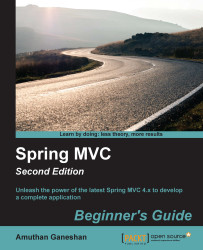So far, we have seen how to install JDK and Maven. Using these tools, we can compile the Java source code into the .class files and package these .class files into the .jar or .war archives. However, how do we run our packaged archives? For this, we take the help of a web server, which will host our packaged archives as a running application.
Apache Tomcat is a popular Java web server and servlet container. We are going to use Apache Tomcat Version 8.0, which is the latest, but you can even use version 7.0. Let's take a look at how we can install the Tomcat web server:
Go to the Apache Tomcat home page at http://tomcat.apache.org/.
Click on the Tomcat 8.0 download link; it will take you to the download page.
Click on the 32-bit/64-bit Windows Service Installer (pgp, md5, sha1) link; it will start downloading the installer.
Once the download is finished, go to the downloaded directory and double-click on the installer; this will open up a wizard window.
Just click through the Next buttons in the wizard, leaving the default options alone, and click on the Finish button at the end of the wizard. Note that before clicking on the Finish button, just ensure that you have unchecked Run Apache Tomcat checkbox.
Installing Apache Tomcat with the default option works successfully only if you have installed Java in the default location. Otherwise, you have to correctly provide the JRE path according to the location of your Java installation during the installation of Tomcat, as shown in the following screenshot: