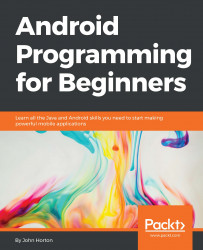In the previous chapter, we mentioned that our app was running in a debug mode so we could monitor it and get feedback when things go wrong. So, where is all this feedback then?
You might have noticed a whole load of scrolling text at the bottom of the Android Studio window. If not, click on the Android tab at the bottom-left corner of the screen and then make sure that the logcat tab is selected as well, as indicated by the areas highlighted in solid red in the next figure (the dashed red areas will be discussed in a moment):

You can drag the window to make it taller, just like you can in most other Windows applications.
This is called the logcat or sometimes, it is referred to as the console. It is our app's way of telling us what is going on underneath what the user sees. If the app crashes, the reason or clues about the reason will appear here. If we need to output debugging information, we can do so here as well.