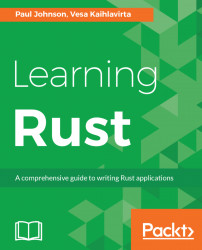Your first Rust project is not going to be particularly amazing. If anything, it's going to serve four purposes:
- Showing the structure of a Rust project
- Showing how to create a project by hand
- Showing how to create a project using the Rust Cargo script
- Compiling and executing the program
A Rust project (irrespective of the platform you are developing on) will have the following structure:

The preceding screenshot shows the structure of the simplest Rust project, and as such can be replicated using the following commands:
OS X/Linux | Windows (from the command prompt) |
mkdir firstproject cd firstproject touch Cargo.toml mkdir src cd src touch main.rs | md firstproject cd firstproject md src echo $null >> Cargo.toml cd src echo $null >> main.rs |
Note
The echo $null >> filename command creates an empty file without the need to start Notepad; save the file and exit.
The Cargo.toml file is the Rust equivalent of a Makefile. When the .toml file is created by hand, it should be edited to contain something like this:

The structure of a Rust project can expand to include documentation as well as the build structure, as follows:

While there is nothing wrong with creating a Rust project by hand, Rust does come with a very handy utility called Cargo. Cargo can be used not only to automate the setting up of a project, but also to compile and execute Rust code. Cargo can be used to create the parts required for a library instead of an executable, and can also generate application documentation.
As with any other script, Cargo works (by default) on the current working directory. (For example, while writing this chapter, my working directory for the example code is ~/Developer/Rust/chapter0 on the Mac and Linux boxes, and J:\Developer\Rust\Chapter0 on the Windows 10 machine.)
In its simplest form, Cargo can generate the correct file structure like this:
cargo new demo_app_name -binThe preceding command tells Cargo to create a new structure called demo_app_name, and that it is to be a binary. If you remove -bin, it creates a structure called, which is going to be a library (or more accurately, something other than a binary).
If you don't wish to use the root (say you want to create a library within your binary framework), then instead of demo_app_name, you append the structure before the name relating to your working directory.
In the small example I gave earlier, if I wanted to create a library within my binary structure, I would use the following:
cargo new app_name/mylibThat will create a structure like this:

The Cargo.toml file requires no editing (at this stage), as it contains the information we had to enter manually when we created the project by hand.
As we are all able to create directory structures, Cargo is then able to build and execute our source code.
If you look at the source code that comes with this chapter, you will find a directory called app_name. To build this package using Cargo, type the following from a Terminal (or command on Windows) window:
cd app_name cargo build app_name
This will build the source code; finally you will be informed that the compilation has been successful:

Next, we can use Cargo to execute the binary as follows:
cargo runIf everything has worked, you will see something like the following:

As with any sort of utility, it's possible to "daisy-chain" the build and execution into one line, as follows:
cargo build; cargo runNote
You may be wondering why the first operation performed was to move into the application structure rather than just type cargo build. This is because Cargo is looking for the Cargo.toml file (remember, this acts as a build script).
When the Rust compiler compiles the source files, it generates something known as an object file. The object file takes the source file (which we can read and understand) and compiles this into a form that can be joined with other libraries to create a binary.
This is a good idea, as it cuts down on compilation time; if a source file has not been changed, there is no need to recompile the file, as the object file will be the same.
Sometimes, the object file becomes out of date, or code in another object file causes a panic due to conflicts. In this case, it is not uncommon to "clean" the build. This removes the object files, and the compiler then has to recompile all the source files.
Also, it should always be performed prior to creating a release build.
The standard Unix make program performs this with the clean command (make clean). Cargo performs the clean operation in a way similar to the make utility in Unix:
cargo cleanA comparison of the directories shows what happens when using the preceding Cargo command:

The entire target directory structure has simply been removed (the preceding screenshot was from a Mac, hence the dSYM and plist files. These do not exist on Linux and Windows).
As with other languages, Rust is able to create documentation based on meta tags with the source files. Take the following example:
fn main()
{
print_multiply(4, 5);
}
/// A simple function example
///
/// # Examples
///
/// ```
/// print_multiply(3, 5);
///
/// ```
fn print_multiply(x: i32, y: i32)
{
println!("x * y = {}", x * y);
} The comments preceded by /// will be converted into documentation.
The documentation can be created in one of two ways: via Cargo or by using the rustdoc program.
As with the other operations provided by Cargo, when documentation is created, it acts as a wrapper for rustdoc. The only difference is that with rustdoc you have to specify the directory that the source file sits in. Cargo acts dumb in this case, and creates the documentation for all source files.
In its simplest form, the rustdoc command is used as follows:
cargo docrustdoc src/main.rs
Cargo does have the advantage of creating the doc structure within the root folder, whereas rustdoc creates the structure within the target (which is removed with cargo clean).
Hopefully, unit testing is not something you will be unfamiliar with. A unit test is a test that operates on a specific function or method rather than an entire class or namespace. It ensures that the function operates correctly on the data it is presented with.
Unit tests within Rust are very simple to create (two examples are given in the assert_unittest and unittest directories). The following has been taken from the unittest example:
fn main() {
println!("Tests have not been compiled, use rustc --test instead (or cargo test)");
}
#[test]
fn multiply_test()
{
if 2 * 3 == 5
{
println!("The multiply worked");
}
} When this is built and executed, you may be surprised by the following result:

Note
The reason why this unit test has passed despite 2 x 3 not being 5 is because the unit test is not testing the result of the operation, but that the operation itself is working. It is very important that this distinction is understood from an early stage to prevent confusion later.
We have hit a limitation of unit testing: if we are not testing the data but the operation, how can we know that the result itself is correct?
Unit testing provides the developer with a number of methods called assertion methods:
#[test]
fn multiply()
{
assert_eq!(5, 2 * 3);
} In the preceding code snippet, we use the assert_eq! (assert equal) macro. The first argument is the answer expected, and the second argument is what is being tested. If 2 * 3 = 5, then the assertion is true and passes the unit test.
For a Rust developer, Cargo is an amazing utility. In addition to these common facilities, it also has other commands, which are listed in the table that follows. All commands follow this form:
cargo <command> <opts>Command | What it does |
fetch | This command fetches the dependencies of a package from the network. If a lockfile is available, this command will ensure that all of the Git dependencies and/or registry dependencies are downloaded and locally available. The network is never called after a If the lockfile is not available, then this is the equivalent of |
generate-lockfile | This command generates the lockfile for a project. The lockfile is typically generated when |
git-checkout | This command checks out a Git repository. You will need to use it in the following form: cargo git-checkout -url=URL |
locate-project | This command locates a package. |
login | This command saves an API token from the registry locally. The call is in the following form: cargo login -host=HOST token |
owner | This command manages the owners of a crate on the registry. This allows the ownership of a crate (a crate is a Rust library) to be altered ( This command will modify the owners for a package on the specified registry (or the default). Note that the owners of a package can upload new versions, yank old versions, and also modify the set of owners, so be cautious! |
package | This command assembles the local package into a distributable tarball. |
pkgid | This command prints a fully qualified package specification. |
publish | This command uploads a package to the registry. |
read-manifest | This command reads the manifest file ( |
rustc | This command compiles the complete package. The specified target for the current package will be compiled along with all of its dependencies. The specified options will all be passed to the final compiler invocation, not any of the dependencies. Note that the compiler will still unconditionally receive arguments such as This command requires that only one target is being compiled. If more than one target is available for the current package, the filters |
search | This command searches for packages at https://crates.io/. |
update | This command updates dependencies as recorded in the local lockfile. Typical options are:
This command requires that a If a package spec name ( If If |
verify-project | This command ensures that the project is correctly created. |
version | This command shows the version of Cargo. |
yank | This command removes a pushed crate from the index. The Note that existing crates locked to a yanked version will still be able to download the yanked version to use it. Cargo will, however, not allow any new crates to be locked to any yanked version. |
As you can now appreciate, the Cargo utility script is extremely powerful and flexible.