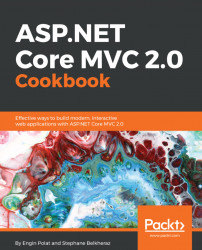There are many new or enhanced features in VS 2017. Let's have a look at a few of them.
- Feature one—VS project templates:
- We will find a large number of project templates and samples by going to
Menu|File|New Project|Installed. - Select a project template related to the technology or language you want to develop with.
- We can also download a lot of project templates by going to
Menu|File|New Project|Online. - You can search for a template that matches with a technology.
- We will find a large number of project templates and samples by going to
We want to use all the projects which are not necessarily reliable, so it's up to us to verify that. The New Project dialog box appears:

Visual Studio Galleryto add extensions:
- Let's go to
Menu|Tools|Extensions and Updates|Visual Studio Gallery. - We will find some awesome extensions and tools for many languages and technologies. We can go to
Visual Studio Gallery(http://visualstudiogallery.com/) to browse all the available extensions:
- Let's go to

- An extension can be a VSIX extension...