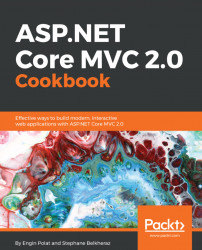In this recipe, we will learn how to manage NuGet packages.
Since Visual Studio 2012, NuGet has been totally integrated into Visual Studio, and we can install NuGet packages in several different ways after opening or creating a project in Visual Studio and selecting it in the Solution Explorer.
- Select
Project | Manage NuGet Packages. This action will open theNuGet Package Managerdialog box:

- Open the menu by selecting
Tools | Manage Package Manager | Manage NuGet Package for Solution.... This action will open theNuGet Package Managerdialog box:

- Open the menu by selecting
Tools | Manage Package Manager | Package Manager Console. This action will open thePackage Manager Consoleto allow us to install, uninstall, or update NuGet packages thanks to PowerShell command line:

- By typing
Install-Packagefollowed by the name of the package, we will install a Nuget package using PowerShell.
We can find which Powershell command line is used for each...