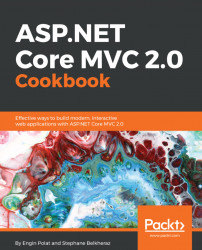In this recipe, we will access data from a SQL Server hosted on Azure. We talk about a SQL Server Service on Azure, not a virtual machine.
We will connect to our Azure subscription to subscribe to a SQL Azure database.
After creating a SQL Server, we will create a database on this SQL Server. We will create a table and add data to it from Visual Studio 2017. Finally, we will create a web page that consumes our data from our newly created Azure database that we created using SQL.
To do that, we need Visual Studio 2017, with SQL Data Tools installed, and an Azure subscription.
- First, we will connect to our Azure subscription.
- Next, we will create a SQL Server named
dbcookbook:

- We select
Browse | SQL Servers:

- We click on
Add, and we fill theSQL Serverform to give the server name, admin login, password, subscription, resource group, and location. - To create the server, we click on the
Createbutton at the bottom:

Clicking on the Refresh button...