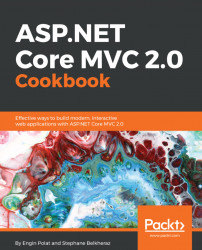In this recipe, we will learn how to install Redis on Windows, and use it as a cache in-memory system with ASP.NET Core MVC applications.
We will download Redis for Windows, and launch VS 2017 to create an empty web application.
- First, let's launch http://redis.io:
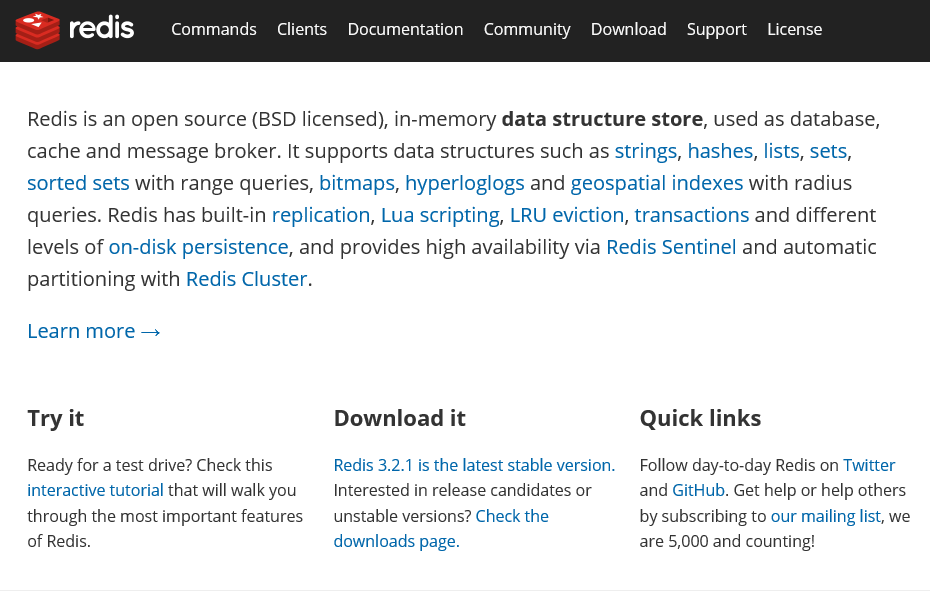
- Next, we go to the
Download |Windowssection:

- We are automatically redirected to a GitHub project named
MSOpenTech/redis:
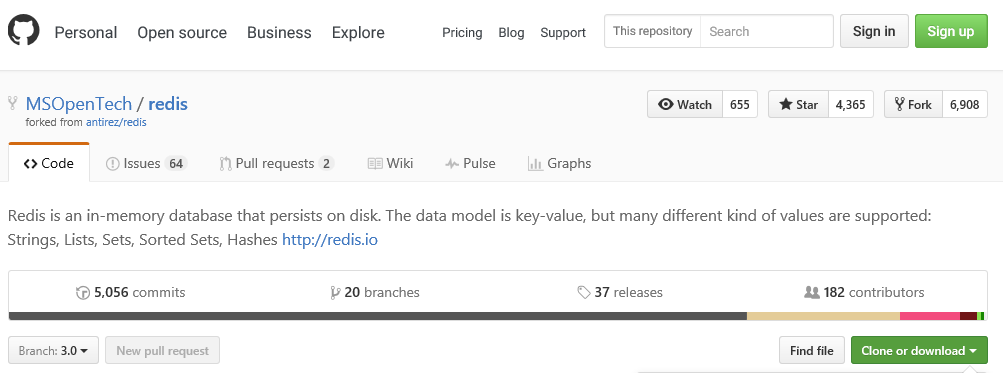
- In the following
Redis on Windowssection, we will find a link for anMSI installer:
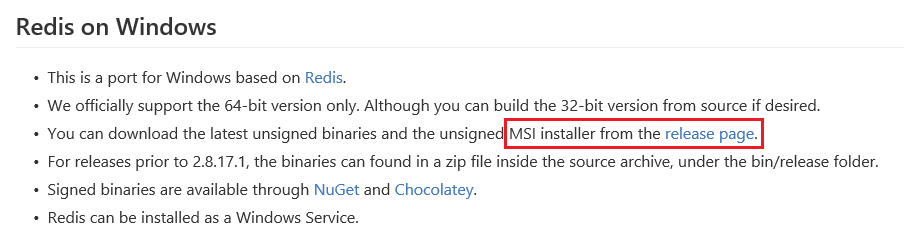
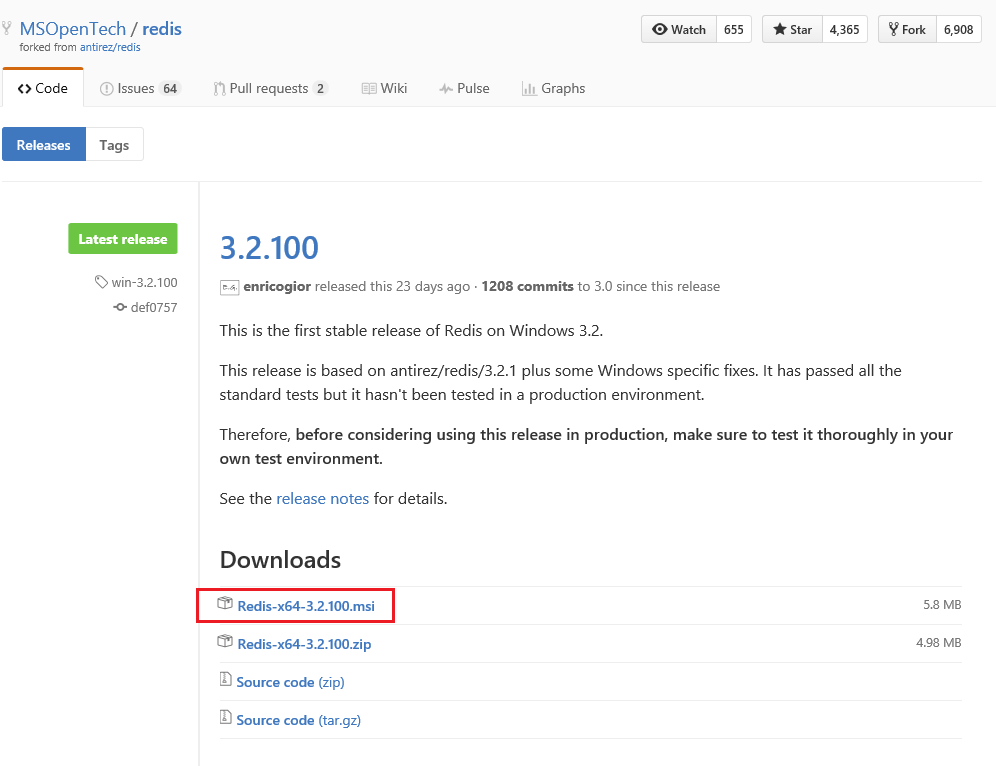
- After downloading, we click on the installer:
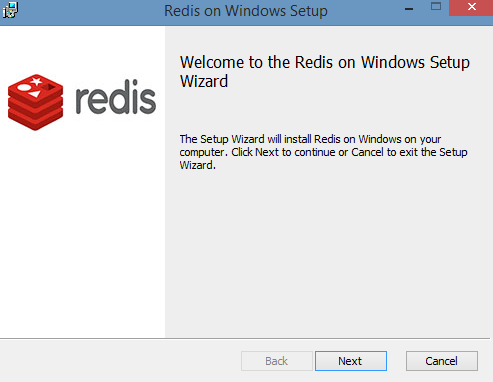
- Let's select the destination folder for the Redis server:
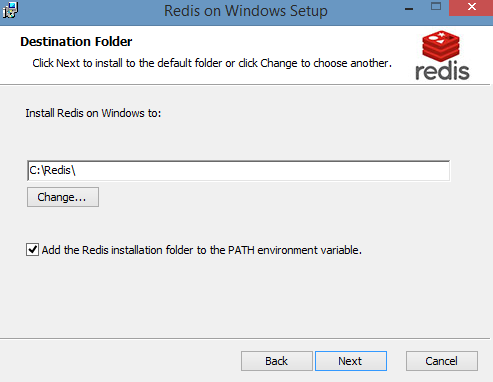
- Next, we select the port number, where we will request Redis and add an exception to the Windows Firewall:
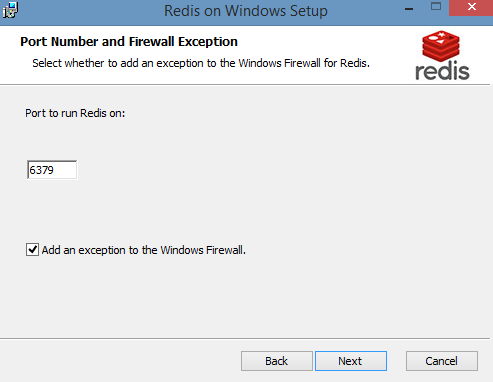
- Next, we add the memory limit:
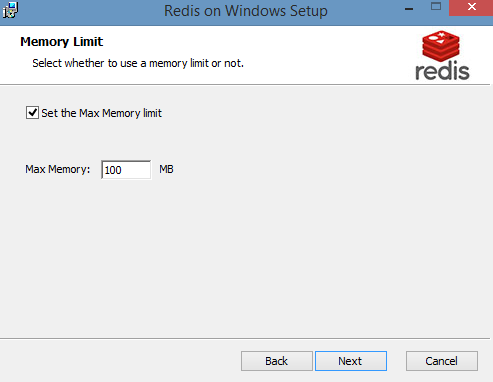
- Redis is finally installing:
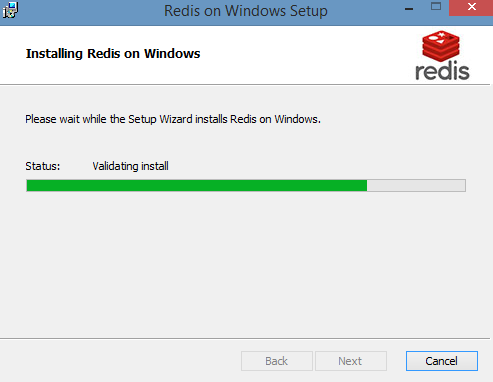
- Now we will run Redis as a service. To do that, let's launch the
Servicesconsole on Windows by typingservices...