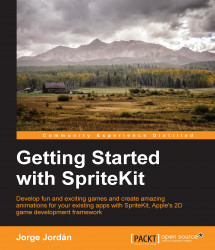Before going any further, we will need to open the initial project for this chapter, which is similar to the one that we had at the end of the previous chapter. Therefore, unzip 7338_04_Resources.zip, where you will find InsideTheHat_init.zip. Unzip this and open the project with Xcode.
We had to look at the code needed to decrease the number of life points as well as the red life bar length. In this section, we will take advantage of this code to end the game when the number of life points is 0.
Usually, when a game is over, everything stops moving and some kind of text alert for the player pops on the screen. So, let's see how we can do this in a SpriteKit project.
For this step, we will need a new label variable. So, let's declare it by adding the following line at the top of GameScene:
private var labelGameOver: SKLabelNode!
Then, add the following block of code in the resetPositionAction action of the initializeEnemyActions method just after self.updateLifeBar() function...