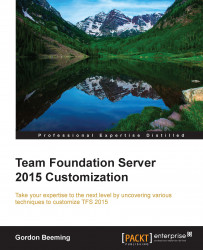Now that we have gone over the full process template and made some modifications, it would be nice to use this template. Open up Visual Studio and navigate to the Process Template Manager. This time, click on the Upload button, as shown in the following screenshot:

Figure 30: Uploading the process template to TFS
Then navigate to your process template and select the folder where ProcessTemplate.xml is, as shown here:

Figure 31: Selecting the process template folder to import
You'll shortly see a verifying and uploading box, and soon afterwards, a Process Template uploaded successfully message. You will then see your new process template in the list of process templates, like this:

Figure 32: A newly imported process template
This process template is now ready to be used in a new team project.