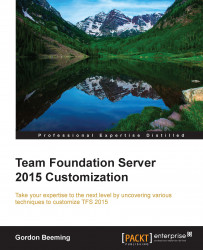Deploying the code is very simple; change the project's Output type to Class Library. This can be done by going to the project properties, and then in the Application tab, you will see an Output type drop-down list. Now, build your project. Then, copy the TfsJobSample.dll and TfsJobSample.pdb output files to the scheduled job plugins folder, which is C:\Program Files\Microsoft Team Foundation Server 14.0\Application Tier\TFSJobAgent\Plugins.
Unfortunately, simply copying the files into this folder won't make your scheduled job automatically installed, and the reason for this is that as part of the interface of the scheduled job, you don't specify when to run your job. Instead, you register the job as a separate step. Change Output type back to the Console Application option for the next step. You can, and should, split the TFS job from its installer into different projects, but in our sample, we'll use the same one.