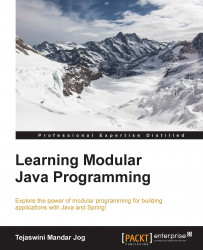It's time to create new users with the help of the following steps in Visual SVN.
Get the setup Visual SVN from https://www.visualsvn.com/downloads/ and complete the setup with default settings.
Let's start the Windows-based VisualSVN server and explore its power to manage repositories.
Start the VisualSVN server from the Start menu. We will get the following window:
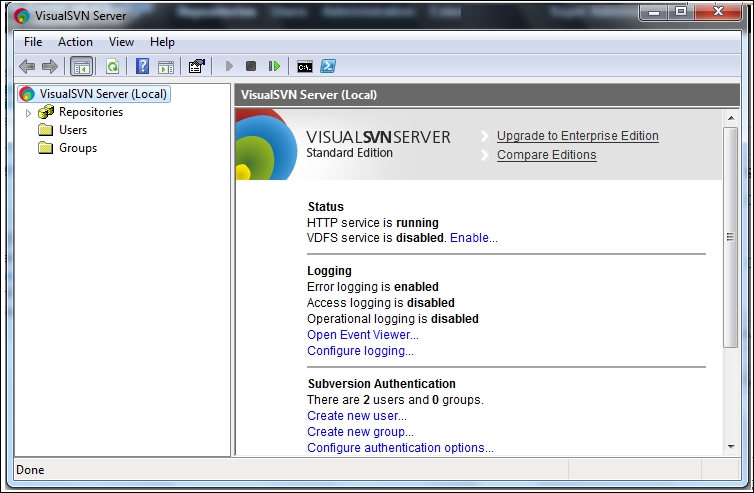
Now there are no repositories or users. We will now add them one by one. A new repository can be created in two ways:
Right-click on the Repositories folder and select the Create New Repository... option:

Click on Create new repository from the home page as shown in the following screenshot:

Select the default option to create Regular FSFS repository and click on Next:
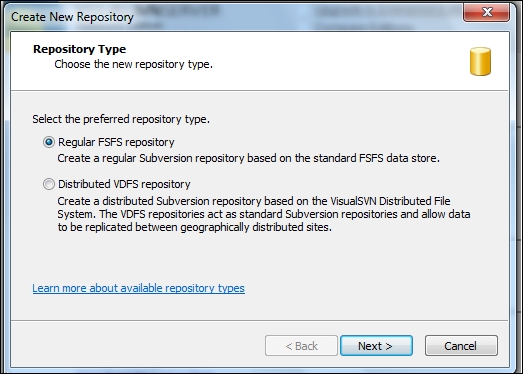
Give the repository the name
visual_repo1and click on Next as shown in the following screenshot: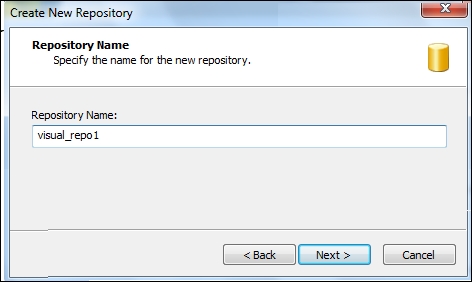
Select Empty repository and click on Next as shown:
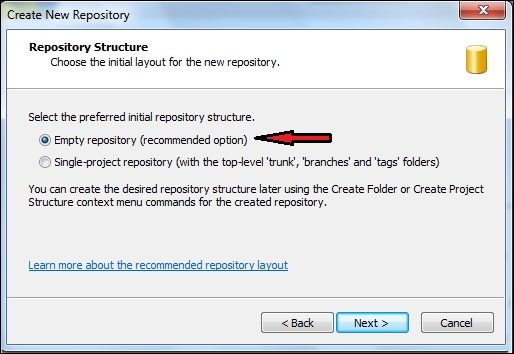
Select Custom permissions and click on the Custom button to set access rules if we have users already...