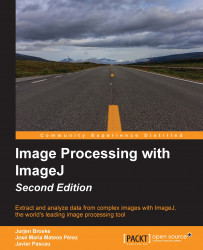This section will look at the methods available for particle analysis, a field that deals with detecting multiple (similar) objects within an image, with the purpose of segmenting and quantifying them. Many problems can be defined as a particle system, which consists of many individual cells within a single image, holes in a surface, detecting cars on a road, and so on. The basic particle analysis step is detecting or segmenting the particles in a single image.
To detect particles, they first need to be separated from the background. To do this, we need to create a mask that isolates all the objects from the background. We already saw how to set a threshold in the previous chapter and how to use it to create a mask. This mask image will be used for particle analysis. For this example, we will use a relatively simple example. Open the Blobs image by going to File | Open Samples in the ImageJ menu. When the image opens, go to Image | Adjust |...