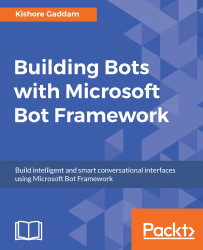Now we will create a custom LUIS app to return all the identified Intents that are created and trained. For example, if you say Hi John, am going to New York tonight, the LUIS app will return natural speech and intent processing to know the name, location, and other things, such as John as name and New York as place:
- After logging into LUIS in luis.ai, create an app for your IntentProcessing. To do that, click on New App and select New Application:

- Enter the application's name, the usage as Bot, and select the category. Finally, click on the Add App button:
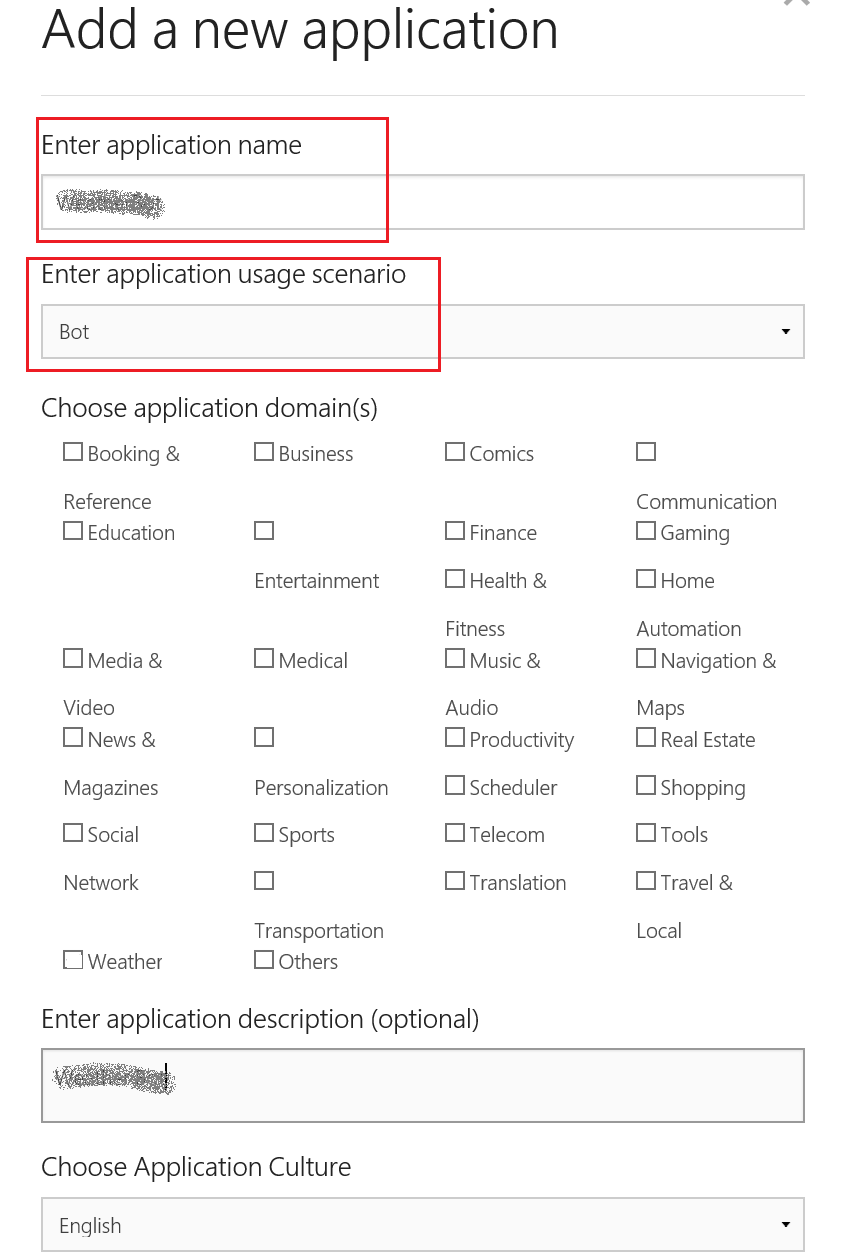
- After successful creation of the app, open it and click on the + icon of the Intents section from the left-hand side of the menu:
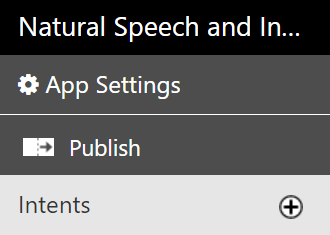
- Enter the name for your Intent and click on the Save button:
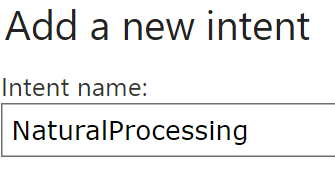
- Now add a custom entity from the left-hand side menu, click on the + icon of the Entity...