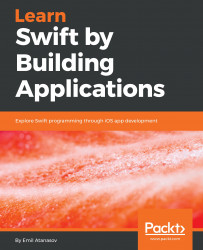First, Xcode runs on macOS only. This means you have to find a macOS-compatible computer that is running macOS 10.13 or later.
We will install Xcode version 9.3. This is the latest version available in the App Store at the moment, but it may change in the near future, so no worries if you install a slightly newer version. The IDE looks the same way.
Start your computer and open the App Store application. This application is used to download extra software on to your macOS. You can find its icon on the dock, as shown here:

Once you've clicked the icon, you should see the App Store application displayed. At the top-right corner, there is a search field. Select it and start typing Xcode. You will see many suggestions as shown in the following screenshot:

Select...