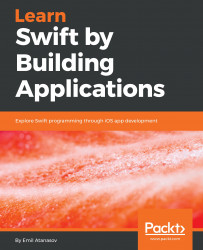A storyboard is a central place where all screens can be designed. It's not mandatory to use a storyboard to create a working iOS app, but with storyboards you can save a lot of time when defining a native UI. This is the official way of developing a UI in Apple's ecosystem of iOS, macOS, watchOS, and tvOS.
The storyboard editor is a special view of Xcode. It presents a visual editor for your application. Let's get back to our first empty app which has a single view. Do you remember that we had seen in the navigator that there is a special file named .storyboard? This is where we will start from and this is what your app renders initially:

This screen is the initial screen of your app. The UI components which you can add can be found at the bottom-right of the Properties panel. Simply, drag and drop items on the canvas and...