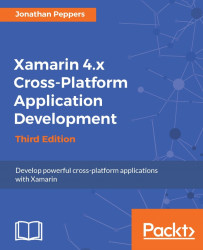The next screen we need for our XamSnap app is our friends list. When creating a new conversation, the app will load a list of friends to start a conversation with. We'll follow a very similar pattern to load our list of conversations.
To begin, we'll create UIBarButtonItem, which navigates to a new controller named FriendsController, by performing the following steps:
Double-click on the
Main.storyboardfile to open it in the iOS designer.Add a new Table View Controller to the storyboard.
Select your view controller, click on the Properties pane and make sure you have selected the Widget tab.
Enter
FriendsControllerinto the Class field.Scroll down to the View Controller section and enter
Friendsin the Title field.Drag a Navigation Item from the Toolbox onto the
ConversationsController.Create a new Bar Button Item element and place it on the top-right of the new navigation bar.
In the Properties pane of the bar button, set its Identifier to Add. This will use the...