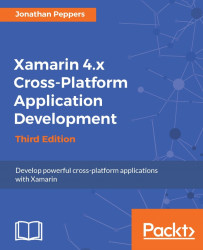Before we start implementing the friends list screen, we must first add a menu item to ActionBar in our application. Begin by creating a new menu folder within the Resources folder of our project. Next, create a new Android Layout file named ConversationsMenu.axml. Remove the default layout XML created, and replace it with the following:
<?xml version="1.0" encoding="utf-8"?>
<menu xmlns:android="http://schemas.android.com/apk/res/android">
<item android:id="@+id/addFriendMenu"
android:text="Add Friend"
android:showAsAction="ifRoom"/>
</menu>
We set up a root menu with one menu item inside it.
The following is a breakdown of what we set for the item in XML:
android:id: We will use this later in C# to reference the menu item withResource.Id.addFriendMenu.android:icon: This is an image resource to display for the menu item. We used a built-in Android one for a generic plus icon.android:showAsAction...