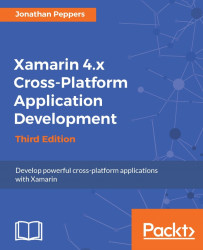The next screen is a bit more complicated; we will need to create a ListView that uses multiple layout files for each row, depending on the type of the row. We'll also need to perform some layout tricks to place a view below the ListView and set up the ListView to autoscroll.
For the next screen, let's begin by creating a new layout named Messages.axml in the layout folder of the Resources directory and then perform the following steps:
Drag a new ListView onto the layout. Set its Id to
@+id/messageList.Check the box for Stack From Bottom, and set Transcript Mode to
alwaysScroll. This will set it up to display items from the bottom up.Set the Weight value to
1for the ListView in the Layout tab under the LinearLayout section.Drag a new RelativeLayout onto the layout. Let its Id be the default value, or remove it.
Drag a new Button inside RelativeLayout. Set its Id to
@+id/sendButton.Check the box for Align Parent Right in the Layout tab.
Drag a new Plain Text found in the...