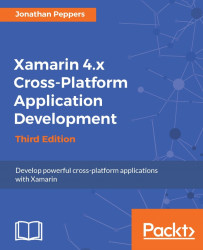Compared to the hassle of deploying your application on iOS devices, Android is a breeze. To deploy an application to a device, you merely have to set a few settings on the device. This is due to Android's openness in comparison to iOS. Android device debugging is turned off for most users, but it can be easily turned on by any user that wishes to have a try at writing Android applications.
Begin by opening the Settings application. You may have to locate this by looking through all the applications on the device, as follows:
Scroll down and click on the section labeled Developer options.
In the action bar at the top, you may have to toggle a switch to the ON position. This varies on each device.
Scroll down and check USB Debugging.
A warning confirmation will appear; click on OK.