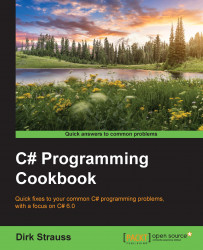Sometimes, we need to have an IObservable subscription run at a specific time. Imagine having to synchronize events across servers in geographically different areas and time zones. You might also need to read data from a queue while preserving the order in which the events occur. Another example would be to perform some kind of I/O task that could take some time to complete. Schedulers come in very handy in these situations.
Additionally, you can consider reading up more on using schedulers on MSDN. Have a look at https://msdn.microsoft.com/en-us/library/hh242963(v=vs.103).aspx.
If you haven't already done so, create a new Windows Form application and call it
winformRx. Open the form designer and in Toolbox, search for the TextBox control and add it to your form:
Next, add a label control to your form:

Double-click on your Windows Form designer to create the onload event handler. Inside this handler, add some code to read the text entered into...