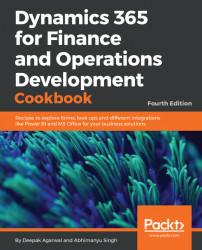Dynamics 365 for Finance and Operations supports consuming external web services by writing a simple wrapper class on the external web service endpoint in Visual Studio and adding its reference Dynamics 365 for Finance and Operations project.
For this code walkthrough, we will take a free online web service for a currency converter. You can find the WSDL at http://currencyconverter.kowabunga.net/converter.asmx
- Add a new
Class Libraryand name itExternalWebservices:

- Add a service reference under the
Referencesnode of our newly created project. Use the following service http://currencyconverter.kowabunga.net/converter.asmx.
Give a name CurrencyConverterServices in the namespace.
- By clicking on the
Gobutton, the system will fetch and show all the available services and operations in this web service, as follows:

Click on the OK button.
- It will add a new node in your project service reference.
- Check the
app.configfile. It should look as...