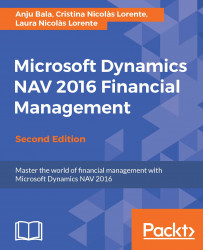A good and powerful way to view and analyze data is to use filters and flowfilters inside the application. Both of them are used to narrow down the information seen on screen or the information a report produces. Filters can be applied on all pages and on most of the reports. In this section, we will see how to apply filters and flowfilters on pages. In the Using reports section, we will see how to apply them on reports.
The filtering pane can be found on the upper part of the page, as shown in the following screenshot:

There is a quick filter section in the upper-right corner where filters can be applied over any of the fields that are shown on-screen. Filters can also be applied over two or more fields at a time, or over fields that are not shown on-screen. To do so, the Advanced Filter section should be shown by clicking on the down arrow found at the right of the Quick Filter section. A Show results: subsection should be shown on...