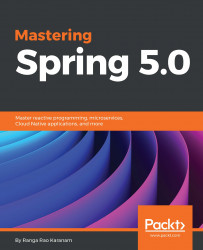Before we are able to use Kotlin in Eclipse, we will need to install the Kotlin plugin in Eclipse.
The Kotlin plugin can be installed from https://marketplace.eclipse.org/content/kotlin-plugin-eclipse. Click on the Install button shown in the following screenshot:

Choose Kotlin Plugin for and click on the Confirm button, as shown in the following screenshot:

Accept defaults in the subsequent steps to install the plugin. The installation will take a little while. Restart Eclipse once the installation of the plugin is complete.
Now let's create a new Kotlin Project. In Eclipse, click on File | New | Project..., as shown in the following screenshot:

Choose KotlinProject from the list.

Provide Kotlin-Hello-World as the name of the project, accept all defaults, and click on Finish. Eclipse will create a new Kotlin project.
The following screenshot shows the structure of a typical Kotlin project. Both the Kotlin Runtime Library...