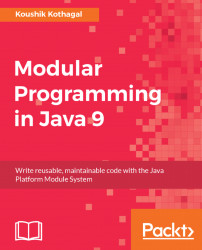Now that you've learned how to create, compile, and execute a module using the Command Prompt, let's see how to do the same thing using the NetBeans IDE:
- Create a new project in the NetBeans IDE by clicking in the toolbar or, through the menu

File|New Project, you'll see aNew Projectoverlay with a new option in theJavacategory--Java Modular Project:

- Select that and click
Next. In the next dialog, you can specify the name of your project (I choseaddressbookviewer) and the location of your project and clickFinish:

- Once the new project is loaded onto your IDE, you can right-click on the name of the project in the
Projectstab and choose the option to create a new module:

- In the
New Moduledialog, enter the name of the modulepackt.addressbookand clickFinish:

And just like that, you've created a new module! Note how NetBeans has automatically created the module descriptor for your module:

- Now what's left is to add the
Main.javaclass by right-clicking on...