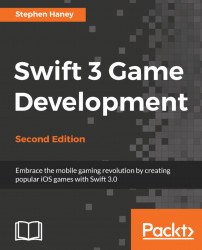The Blade class will keep Pierre from flying too low. This enemy class will be similar to the others we have created, with one exception: we will generate a physics body based on the texture. The physics body circles that we have been using are much faster computationally and are usually sufficient to describe the shapes of our enemies; the Blade class requires a more complicated physics body, given its half-circle shape and bumpy edges:

To add the Blade class, create a new file named Blade.swift and add the following code:
import SpriteKit
class Blade: SKSpriteNode, GameSprite {
var initialSize = CGSize(width: 185, height: 92)
var textureAtlas:SKTextureAtlas =
SKTextureAtlas(named: "Enemies")
var spinAnimation = SKAction()
init() {
super.init(texture: nil, color: .clear,
size: initialSize)
let startTexture =...