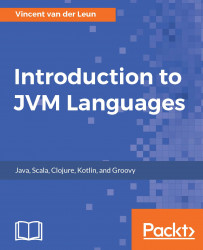Groovy Eclipse, the plugin that adds Groovy support to Eclipse IDE, is on the Eclipse Marketplace, but at the time of writing this book, that version was really out of date. We will therefore install the plugin manually from the Groovy Eclipse team's own server. Visit the project's GitHub page to find the correct download link: https://github.com/groovy/groovy-eclipse/wiki
Find the version of Eclipse IDE that you are running by choosing Help | About from its menu bar. Then, in the GitHub page, scroll down to the Releases section and look for a released version. If there's no stable release for your version of Eclipse IDE, then find the Snapshot Builds section and look there for your installed Eclipse IDE version. At the time of writing this book, no stable release was available for my installed release of Eclipse Neon (4.6), so I had to resort to a snapshot build: