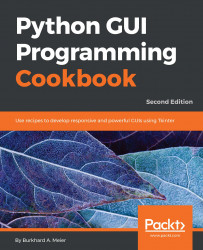A message box is a pop-up window that gives feedback to the user. It can be informational, hinting at potential problems as well as catastrophic errors.
Using Python to create message boxes is very easy.
We will add functionality to the Help | About menu item we created in the previous chapter, in the Creating tabbed widgets recipe.
The code is from GUI_tabbed_all_widgets_both_tabs.py. The typical feedback to the user when clicking the Help | About menu in most applications is informational. We start with this information and then vary the design pattern to show warnings and errors.
Add the following line of code to the top of the module where the import statements live:
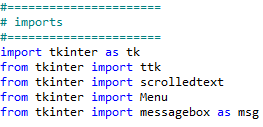
Next, create a callback function that will display a message box. We have to locate the code of the callback above the code where we attach the callback to the menu item, because this is still procedural and not OOP code.
Add the following code...