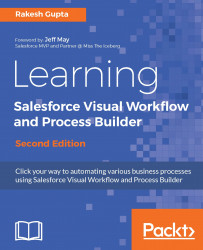A Text Template is used to create text for use in your Flow. It also allows you to use HTML tags in it; this means that along with plain text, we can also create colorful text, tables, and so on. For example, using this, we can create an e-mail template and use it to send e-mails to people who submitted their feedback on the survey form, Displaying feedback form based on age, which we created in Chapter 2, Creating Flow through Point and Click.
Let's look at a business scenario. Joe Thompson is working as a system administrator in Universal Containers. His next assignment is to create a Flow and add the customer details in a table on the screen. Now he is looking for a way in which he can create a colorful table (2 x 2 to display the first name and the last name) and add it to the screen.
To add a Text Template to your Flow, follow these instructions:
- Navigate to Setup | Build | Create...