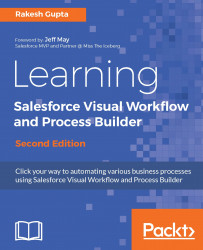Overview of this book
Salesforce Management System is an information system used in CRM to automate the business processes like sales and marketing. To implement this, Force.com developed a powerful tool called Visual Workflow to automate business processes by creating applications also called Flows.
Learning Salesforce Visual Workflow, Second Edition is a practical guide on Flows that will enable you to develop custom applications in Salesforce with minimized code usage.
The book starts with an introduction to Visual Workflows that teaches all the building blocks of creating Flows and use it efficiently. You will learn how to easily automate business processes and tackle complex business scenarios using Flows. The book explains the working of the Process Builder so you can create reusable processes. The book also covers how you can integrate existing or newly created Flows with the Salesforce Lightening Experience.
By the end of the book, you will get a clear understanding on how to use Flows and Process Builder in your organization to optimize code usage.