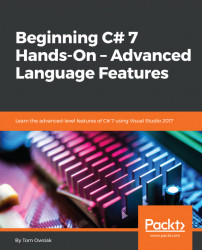Bring up a project and, into the <html> page, we place a button below the line beginning with <form id=..... For this, go to Toolbox, grab a Button control, and drag it in there. Change the text on the button to say Show Records. Remember, a record is just one row of information and a row, of course, is a line in a table, for example, that goes across from left to right.
Now, switch to the Design view, and left double-click the Show Records button. This takes us into Default.aspx.cs with the event handler. Delete the Page_Load block. The relevant portion of the starting code for this project should look like Figure 17.2.1:

Figure 17.2.1: The starting code section for this project