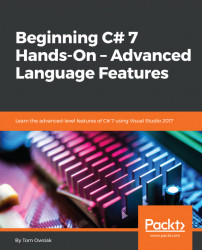Overview of this book
Beginning C# 7 Hands-On – Advanced Language Features assumes that you’ve mastered the basic elements of the C# language and that you're now ready to learn the more advanced C# language and syntax, line by line, in a working Visual Studio environment. You'll learn how to code advanced C# language topics including generics, lambda expressions, and anonymous methods.
You'll learn to use query syntax to construct queries and deploy queries that perform aggregation functions. Work with C# and SQL Server 2017 to perform complex joins and stored procedures. Explore advanced file access methods, and see how to serialize and deserialize objects – all by writing working lines of code that you can run within Visual Studio.
This book is designed for beginner C# developers who have mastered the basics now, and anyone who needs a fast reference to using advanced C# language features in practical coding examples. You'll also take a look at C# through web programming with web forms.
By the time you’ve finished this book, you’ll know all the critical advanced elements of the C# language and how to program everything from C# generics to XML, LINQ, and your first full MVC web applications. These are the advanced building blocks that you can then combine to exploit the full power of the C# programming language, line by line.