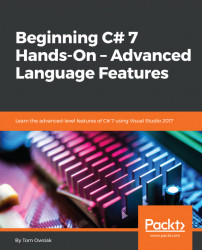Crank up a project and what we will do first is to place a chart in the <html> page. Go to Toolbox (Ctrl + Alt + X), enter char... in the Search field, and drag and drop it below the line that begins with <form id=....
As you can see on your screen, this generates all of the following markup. You can leave it as is. It's sufficient for our purposes:
<asp:Chart ID="Chart1"runat="server">
<Series>
<asp:SeriesName="Series1" ChartType="Point"></asp:Series>
</Series>
<ChartAreas>
<asp:ChartArea Name="ChartArea1"></asp:ChartArea>
</ChartAreas>
</asp:Chart>You can delete the two <div... lines and the <asp:Label ID... line. We don't need them.