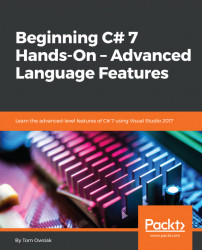By the end of this chapter, you'll have made a little application like the one shown in Figure 22.1.1. For Save Location, you can enter something like c:\data\samp.txt, to save a text file:

Figure 22.1.1: A user interface similar to the one you will build for the application in this chapter
Then, you can enter some text, such as This is some sample text to be saved.:

Figure 22.1.2: The Save Location with some sample text entered in the application
Now click on the Save Text button. This brings up Notepad to confirm that it's been saved, as shown in Figure 22.1.3:

Figure 22.1.3: The sample text is saved, and it brings up Notepad
If you want, you can also open the text back in the page. So, click Open and then it's saved in the page, as shown in Figure 22.1.4:

Figure 22.1.4: The sample text is saved in the page
Further, if you didn't specify your path, obviously that will result in an error, as shown in Figure 22.1.5. In this case, it displays the Empty path name...