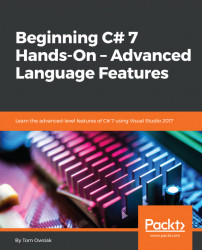Crank up a project, and inside <html>, the first thing that you need to do is adding a TextBox control. To do this, go to View | Toolbox, type tex in the search field, and drag and drop the TextBox below the line that begins with <form id=.... Type Enter Value: at the beginning of the line, so that it looks like the following:
Enter Value:<asp:TextBoxID="TextBox1" runat="server"></asp:TextBox>
So, you'll have a box; enter a value into the box, and then you'll get a result. You'll scan an XML document to select items that are above a certain value, $50 or $60, for example. This is our objective; in other words, to make a searchable page.
Next, you'll insert a button into <html>. So again, go to Toolbox, type but in the search field, and drag and drop the Button control beneath the preceding line. Change the text on the Button control to say something easy such as Search, as follows:
<asp:ButtonID="Button1" runat="server" Text...