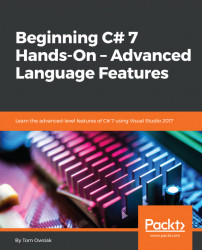What we will do in this chapter is to learn how to open, for example, Notepad and then explore directly from a page. For this, go to Default.aspx, and enter the Design view. Double-click on the Show button. This takes us into Default.aspx.cs.
Delete the Page_Load block, so that it looks like the screen shown in Figure 5.5.1:

Figure 5.5.1: The initial Default.aspx.cs code for this project
First, below the using System line, enter the following:
using System.Collections.Generic;
You add this line because we are dealing with dictionaries. Then, add one more line below this:
using System.Diagnostics;
You will see shortly why this line is needed. This is how you can start a process. A process, for example, refers to Notepad.
Now, between the set of curly braces beneath the line beginning with protected void Button1_Click..., enter the following:
Dictionary<string, string> filePrograms = new Dictionary<string, string>();
Hover your mouse over Dictionary and...