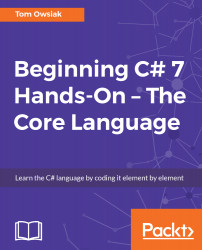Open up the simple project. Go to View and then Toolbox, and drag Toolbox to position it on the left-hand side, as shown in the following screenshot:

Figure 2.8.1: Our starting project for this chapter
Next,type tex into the Search box,which searches for items containing tex. Then drag and drop a text box control into the markup:
<asp:TextBox ID="TextBox1" runat="server"></asp:TextBox><br />
To ensure that the text box and a label are stacked vertically, on the right end of the statement type <br>, and that's it.
Now, when you look at it in the Design view, you have the box, and it's on top of Label, as shown in the following screenshot:

Figure 2.8.2: In the Design view, the box is on top of Label