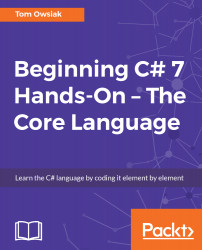Now, one thing that's useful is being able to position some of the panels. What do I mean by this? Try the following.
Click on View and then select Solution Explorer—that's a window or a panel. You can position this panel in many places. If you click where it says Solution Explorer and drag it, you can liberate this panel and then place it where you like. You are also given a really nice preview of what to expect once it drops. So, if you drag the Solution Explorer and hover your mouse at the top box located on the cross, a transparent blue area appears. The blue area tells you that it's going to go across the top. Again, if you click and drag it to the left-hand side of the screen and drop it, the Solution Explorer will be positioned on the left-hand side.

This is how...